What is NVDA Screen Reader:
Nvda screen reader is also called non visual desktop access. it is a open source and free tool. it convert text format content to computerized voice.
By help nvda screen reader blind and low vision having a disability of a specified kind of people to able use computers. Blind person can hear by moving the cursor to the relevant area of text with a mouse or tab key press or arrows press on your keyboard.
It also provides access to social networking, online shopping, banking and news and any type of work done by this type of people.
It’s supports or works with any version of Microsoft windows. so you can download it to your PC, or to a USB stick which you can use any computer.
NVDA Supported operating systems and browsers
Windows:
| Operating System | Browsers |
|---|---|
| Windows 10 | Chrome, Firefox, Internet Explorer, Opera, Yandex & Edge (17.0 and above) |
| Windows 11 | Chrome, Firefox, Opera, Yandex & Edge (v17 onwards) |
Macos
| Operating System | Browsers |
|---|---|
| macOS Catalina | Chrome & Safari |
| macOS Big Sur | Chrome & Safari |
| macOS Monterey | Chrome & Safari |
NVDA Screen Reader windows 10 download
- Click here to NVDA Screen reader download
- And then search download button in open link not needed choose donation option.
- Then after go to your download folder and click to downloaded nvda application
- and then your setup has open and then select I agree
- then click install NVDA on this computer button
- and then continue and ok.
FAQ:
1) Which type of software is NVDA?
Ans: NVDA is a screen reader software for using blind person
2) Who is screen reader user?
Ans: screen reader user only use the blind and low vision people
3) Can screen readers read images?
Ans: Image not read by screen reader but only read the alternative text whose write about image.
4) How many types of screen reader are there?
Ans: Right now many kind of screen reader. i.e.
Microsoft Narrator, Microsurf, NonVisual Desktop Access (NVDA),
orca, JAWS, BRLTTY, ChromeVox, iZoom and PC-Talker.
5) How do I use NVDA screen reader in Chrome?
Ans: You can use by using below step
- Start NVDA: Control + Alt + N
- Exit NVDA: Insert + Q
- Launch Chrome : Control + Esc + ‘Chrome’
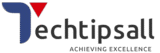

Pingback: is google lighthouse accurate? -